PRTG Manual: Review Monitoring Data
Pages of probes, groups, device, and sensors have a tab-like interface. Using the tabs you can navigate through various sub-pages of an object in order to show your network's status, view monitoring results, or change settings.
Tabs Bar on Sensor Pages
The Overview tab shows an overview of the currently selected object and of its sensors. The pages share a common layout, but include different elements, depending on the kind of object you're looking at:
- For probes and groups, the Overview tab shows a tree with devices and sensors, a GeoMap, as well as summary graphs for different time spans of the current probe or group.
- For devices, the Overview tab shows device details and summary graphs for different time spans, colored gages representing high priority sensors, as well as a list of all sensors on this device. In order to display gages representing sensors, corresponding sensors need to be tagged with 4 stars (****) or 5 stars (*****) in the priority settings. 5 stars sensors will be represented with bigger gages than 4 stars sensors.
- For sensors, the Overview tab shows sensor details, current status, a GeoMap, colored gages representing the last value of all sensor channels (the primary channel in biggest size), sensor graphs for different time spans, a table with all sensor channels, as well as similar sensors showing correlations.
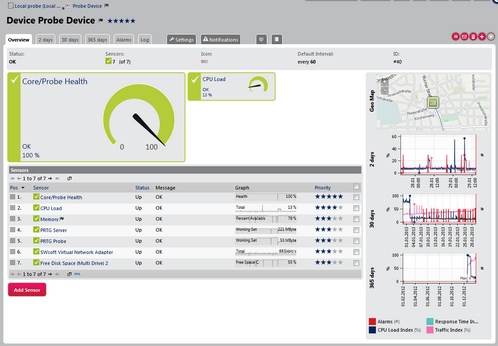
Device Overview Tab with Overview, High Priority Sensors, Sensor Table, GeoMap, and Mini Graphs
Toplists are available for xFlow and Packet Sniffer sensors only. Toplist graphs are displayed right on the sensor overview page. Please see section Toplists.
Select one of the tabs Live Data (available for sensors only), 2 days, 30 days, or 365 days to display an object's monitoring data live (sensors only), or for different time spans and in more or less detail. Note: The days mentioned here are the default setting. You can change the detail of the different graphs any time in the PRTG System Administrator program. See section PRTG Server Administrator (Memory Usage) for more details.
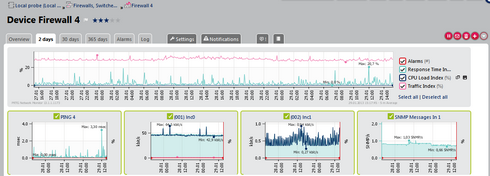
Group 2 Days Tab for a Firewall with Device Graph and Sensor Mini Graphs
Live Data and Data By x Days—Probes, Groups, and Devices
For probes, groups, and devices, each of the tabs shows a summary graph for the current object and mini graphs (2 days) for all sensors on this object, as well as a data table for the current object. There are never more than 50 mini graphs displayed for performance reasons.
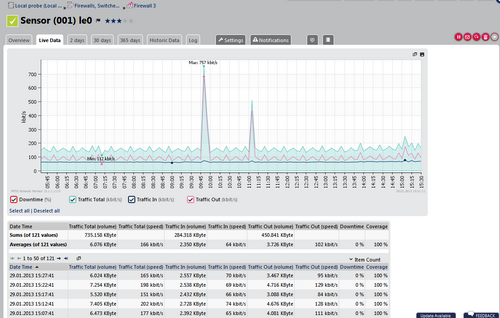
Sensor Live Data Tab for a Traffic Sensor
Live Data and Data By x Days—Sensors
For sensors, the tabs show a graph and data table of the selected sensor. When viewing data of a sensor running on a cluster probe, you can additionally select if you want to show the data of all nodes, or of one specific node only. Please use the Select Cluster Member bar below the tabs. Note: Multi-node graphs are never displayed filled here, but with single lines only. However, historic data reports can have filled multi-node graphs.
While viewing a sensor graph you can hide single sensor channels individually. Simply remove the check mark symbol in front of a channel name underneath the graph, and the according channel's line will disappear. You can also Select all or Deselect all below the channel names. The graph view will be reset immediately.
Next to every graph, you will find two small icons. Using them, you can do the following:
- Download the graph: This will show a PNG file of the graph in a new browser window. You can then save or copy it for later use.
- Zoom graph in new window: This will open a larger version of the graph in a new browser window.
The Historic Data tab is available for sensors only. Please see section Historic Data Reports.
Viewing lists of sensors is a great way to keep an eye on your network's status, as you can select which kind of sensors you would like to see. There are many different sensor list views available, such as a list of favorite sensors and top 10 lists; lists filtered by current sensor status, value, availability, tag, or type; there is a sensor cross reference, and many more.
Sensor lists are available from the main menu. Click the Sensors entry to show a table list of all sensors. In the table list appearing, you can re-sort the items by clicking on the column's header items. Hover to show other menu options. For detailed information about the available options, please see Main Menu Structure (Sensors) section.
The Alarms tab is not available for sensors, but for probes, groups, and devices only. Please see section Alarms.
Please see section Logs.
Ajax Web Interface—Basic Procedures—Topics
Other Ajax Web Interface Sections
Related Topics |
|---|
Keywords: 2 days tab,30 days tab,365 days tab,Live Data tab,Overview tab